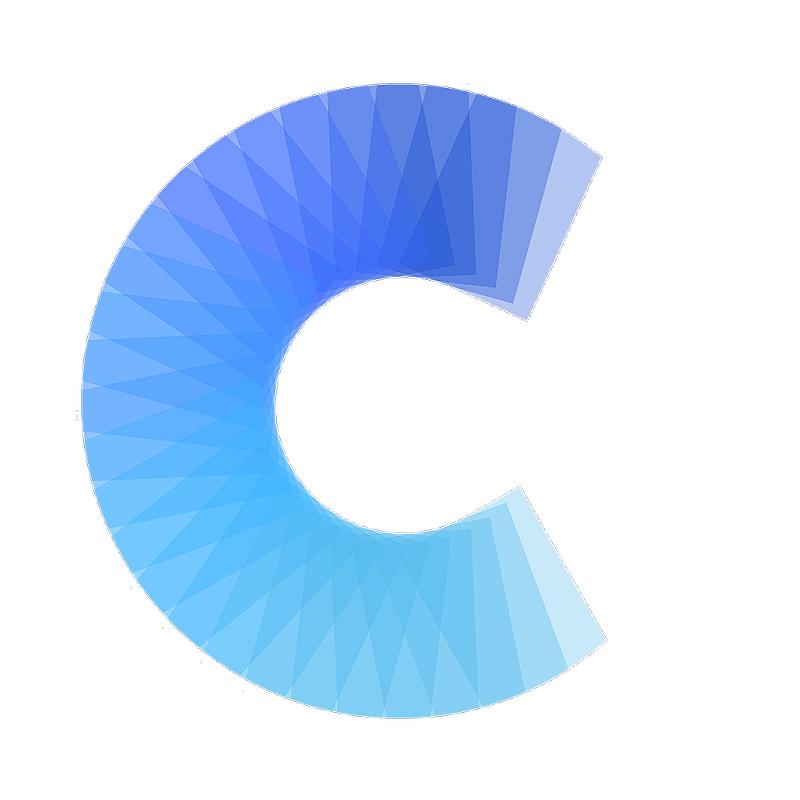FAQ
Steps on how to setup a team
Last updated on 30 Oct, 2025
** Note that 'Team collaboration' is part of our Business tier. If you have questions about upgrading, please right to us at support@covve.com **
The team owner taps on the “…” icon on the top right and then on Team Collaboration
Tap on create team
You’ll be asked for some details, including potentially to login with your google or apple account
Once that’s done you’ll get your unique team code which you can share with your team members
Each of them will need to go to team collaboration and tap to join a team
They’ll enter the team code that you sent them, their name and login with google/apple
From here on all people who’re part of the team will be able to see each others’ scans
A toggle will appear at the top of each person’s homepage for them to switch between seeing only cards scanned by this person or seeing all team cards