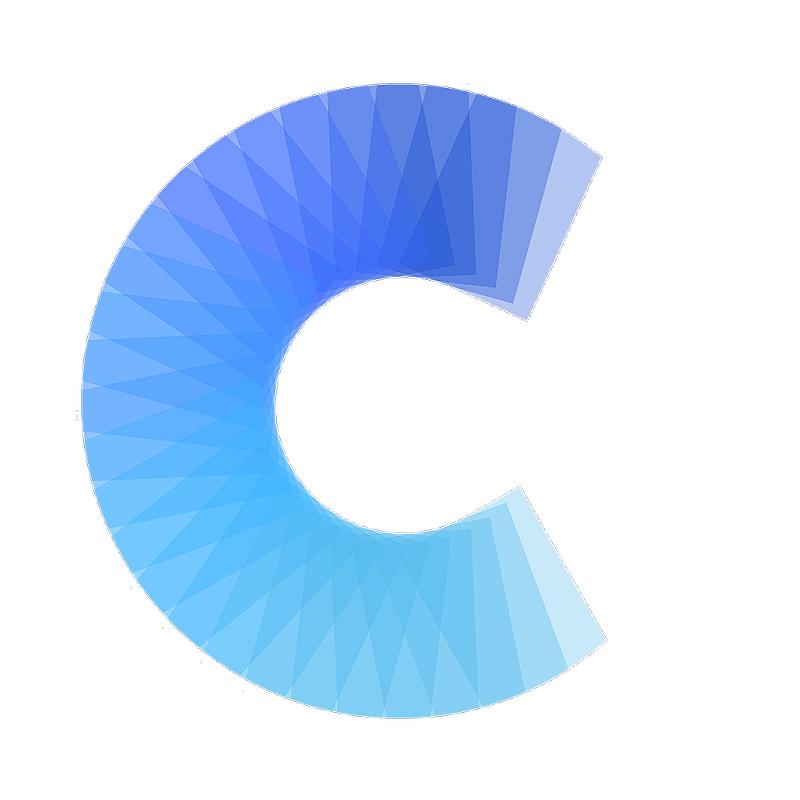FAQ
Saving and Restoring Your Cards with an Account
Covve Scan now uses account creation to securely save your scanned cards, making it easy to restore them if you change devices.
Last updated on 30 Oct, 2025
How to Save Your Cards:
Open the Covve Scan app on your current device.
Tap the menu icon (three lines, top left).
Select Sign up / Login and log in using your email.
Once signed in, your cards are automatically backed up to your account.
How to Restore Your Cards on a New Device:
Install Covve Scan on your new device.
On the onboarding screen, tap the Login button (bottom left).
Enter the same email you used to create your account.
Your backup will be automatically restored.