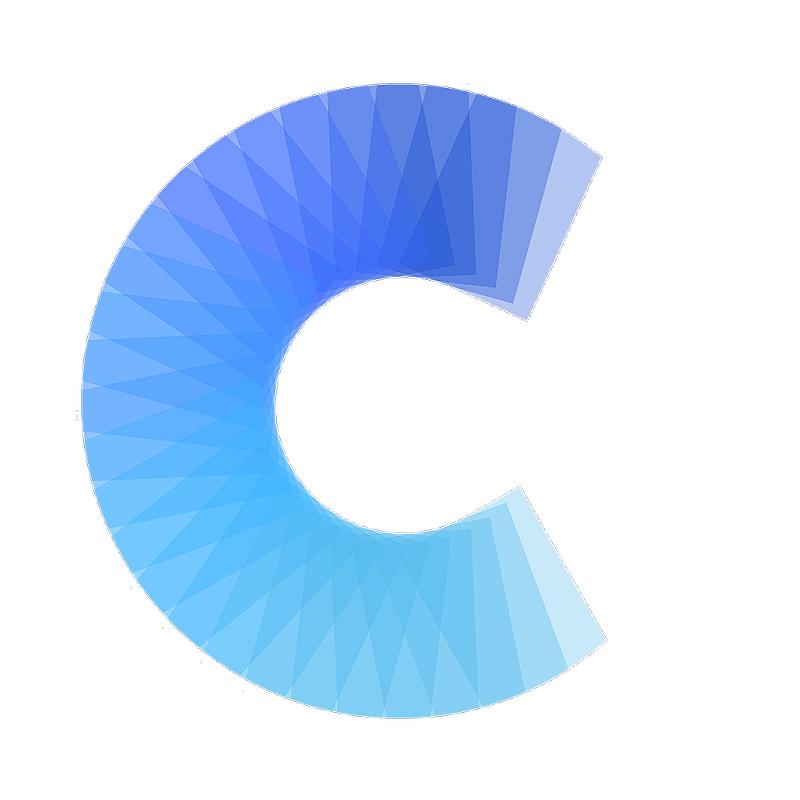FAQ
Setting up the Zapier integration
Integrate Covve Scan with Zapier to Seamlessly Transfer Scanned Cards to Any Software
Last updated on 30 Oct, 2025
Automate Workflows with Covve Scan
Improve your data entry efficiency by creating automatic workflows from Covve Scan to third-party systems. When you scan a business card in Covve Scan, the card details can automatically appear in your connected software, eliminating the need for manual typing.
Setting Up the Integration:
Step 1: Obtain Your API Key from Covve Scan
To enable the Zapier integration, you first need to obtain your API key from Covve Scan. This key will be used by Zapier to connect to your Covve Scan account.
Follow these steps to get your API key:
(a) Open Covve Scan and from the burger menu, go to Settings and access Integrations.
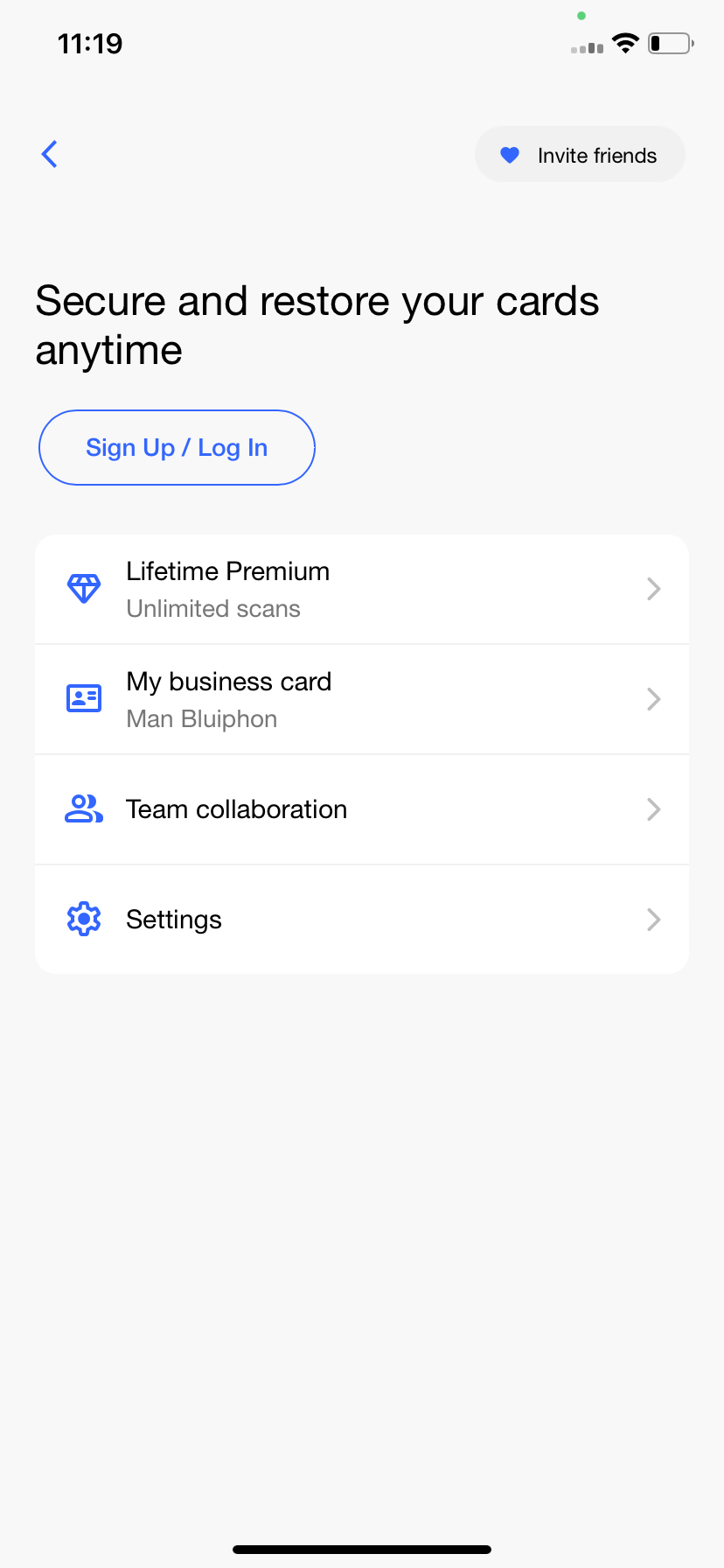
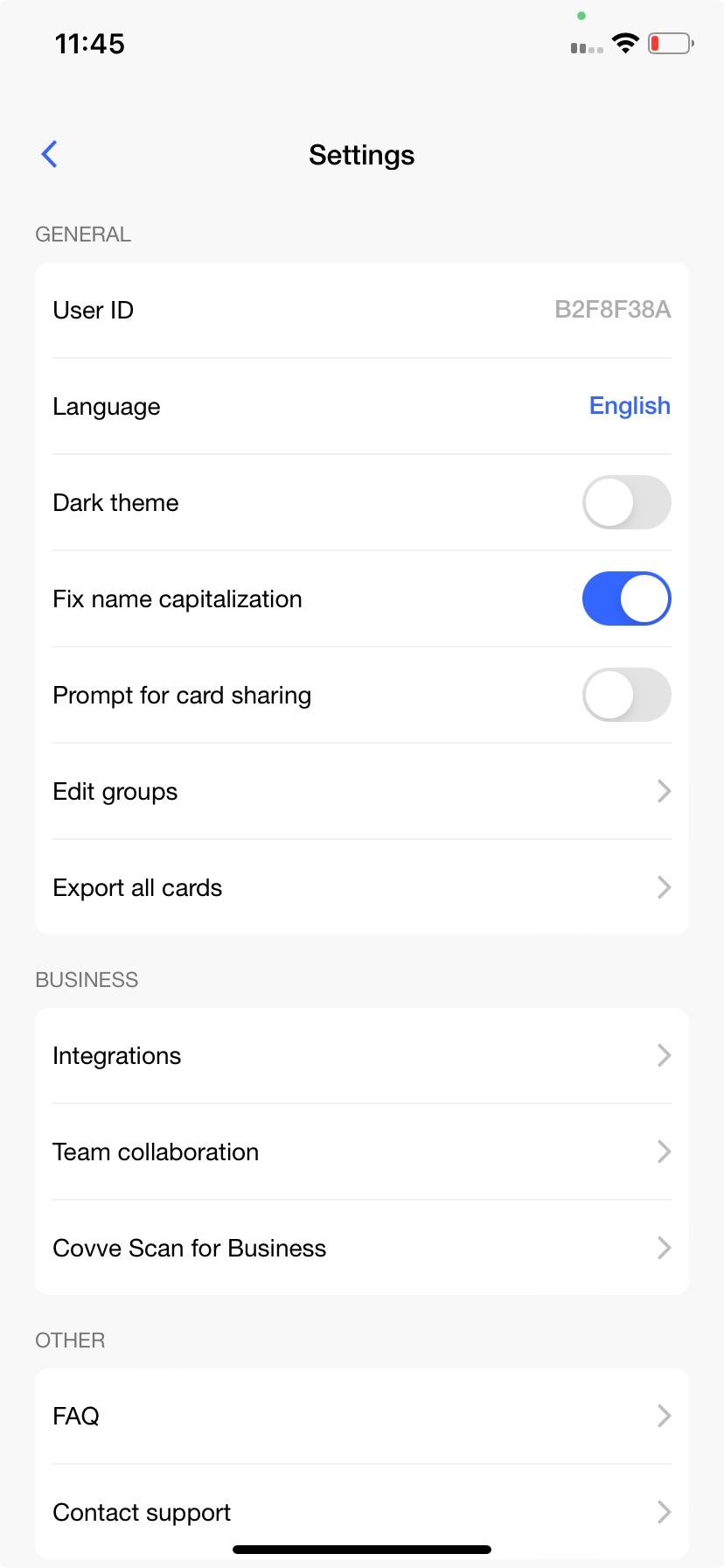
(b) Tap Connect on the 'Zapier' integration.

(c) Tap Enable to get your API key for the Zapier integration:
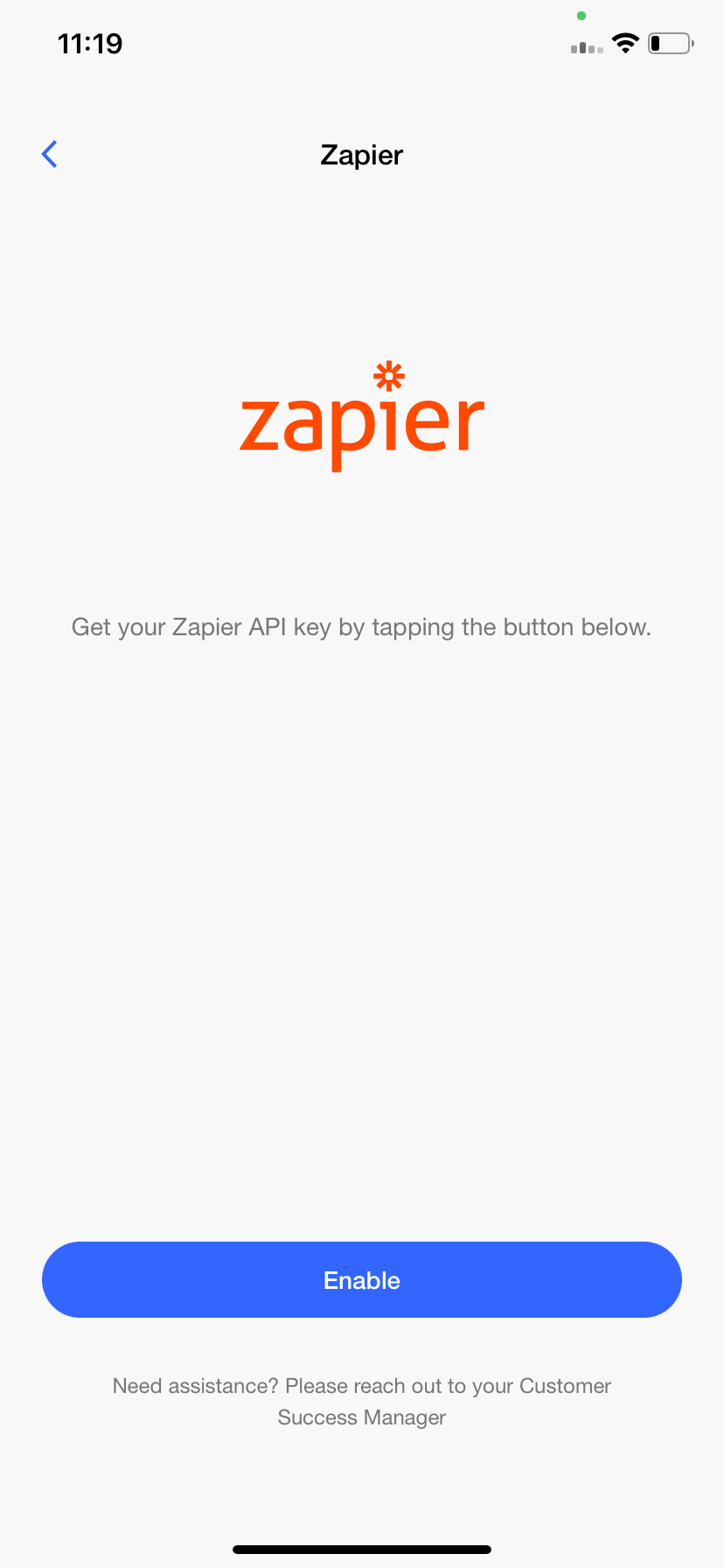
(d) Here is your API Key for Zapier integration (long press to copy):
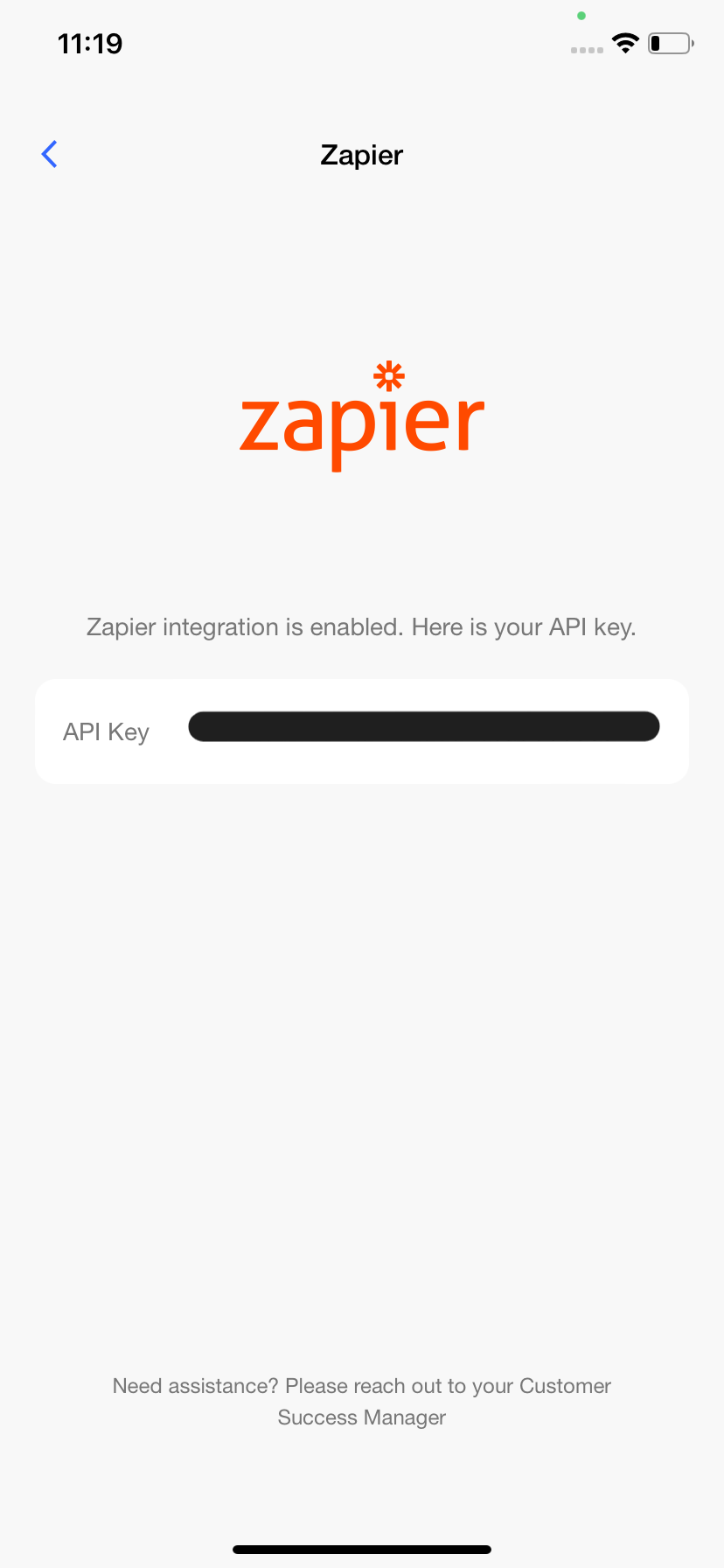
Step 2: Use an existing Zap template or Create a Zap from scratch