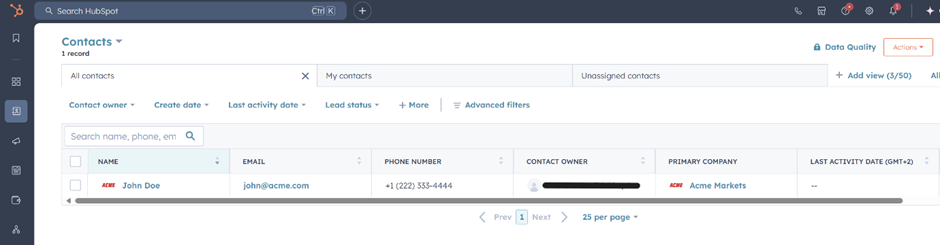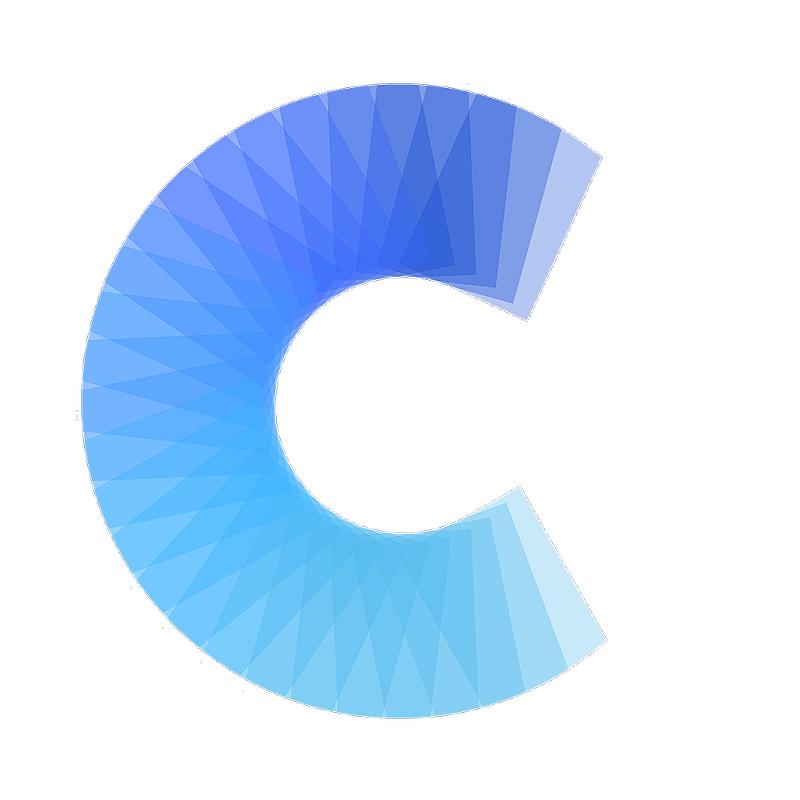FAQ
How to enable and use the HubSpot integration
Covve Scan integrates with HubSpot to streamline lead capture
Last updated on 30 Oct, 2025
Covve Scan integrates with HubSpot to streamline lead capture. Using this integration, captured leads, along with all their details, are synced to HubSpot automatically or manually based on user preferences. The app maps all data to the appropriate HubSpot Contact fields, ensuring seamless CRM integration.
Enabling the Integration
In order to enable the integration follow the steps below:
From the Covve Scan main page tap on the burger menu on the top left.
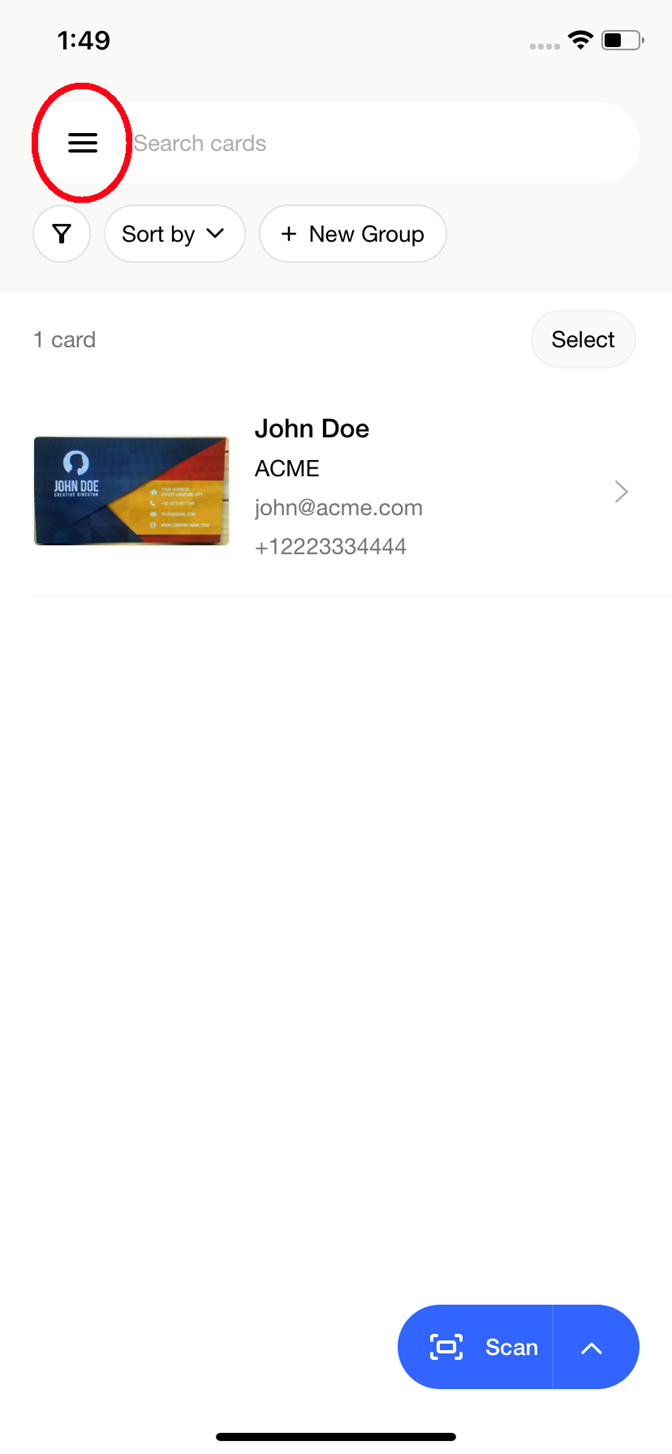
Go to Settings -> Integrations and find the HubSpot one. Tap on Connect.
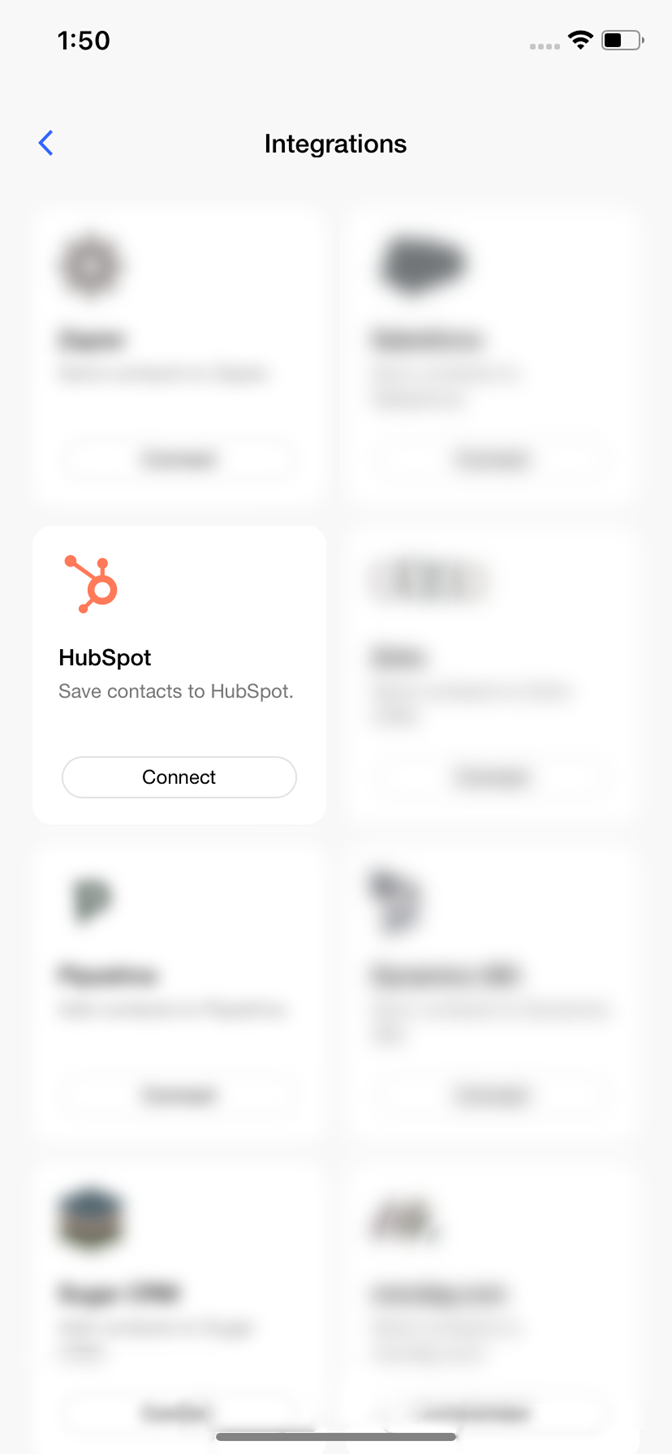
You will be redirected to a HubSpot website. Login to HubSpot using your HubSpot credentials.
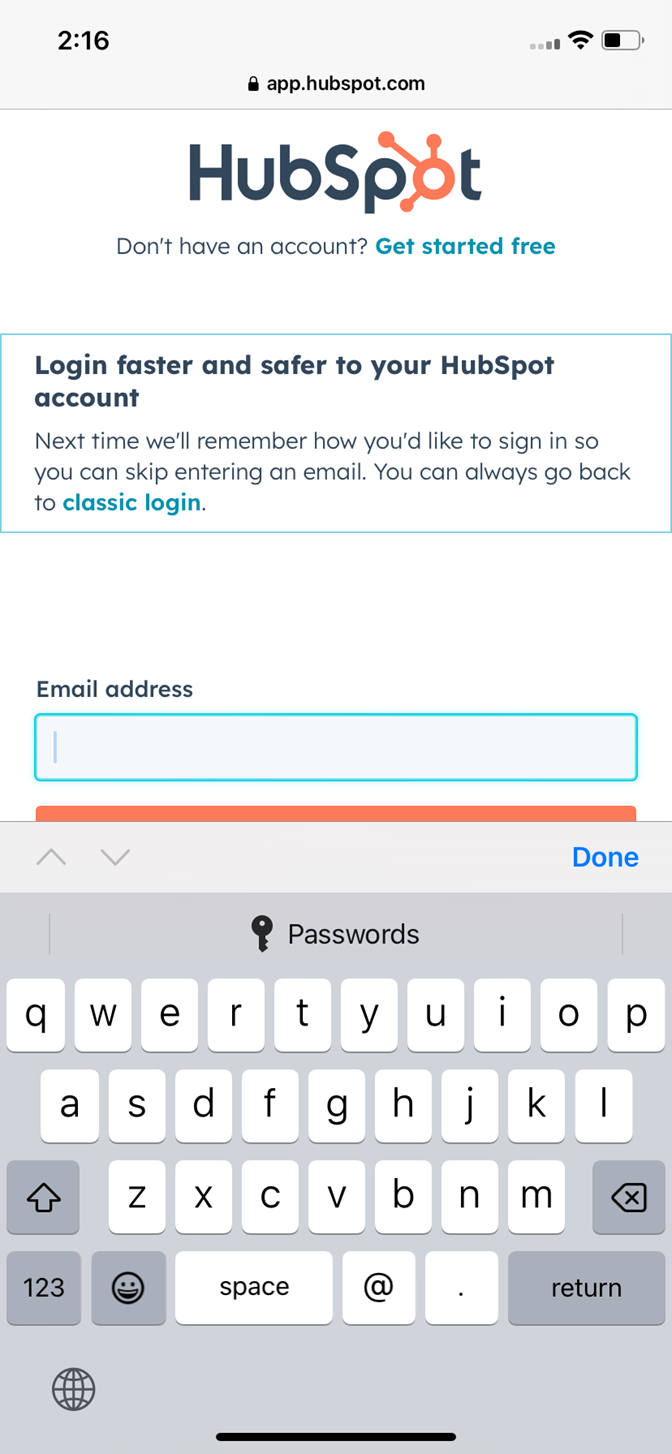
Upon successful login you’ll return in the Covve Scan app and you’ll see that your HubSpot account is connected.
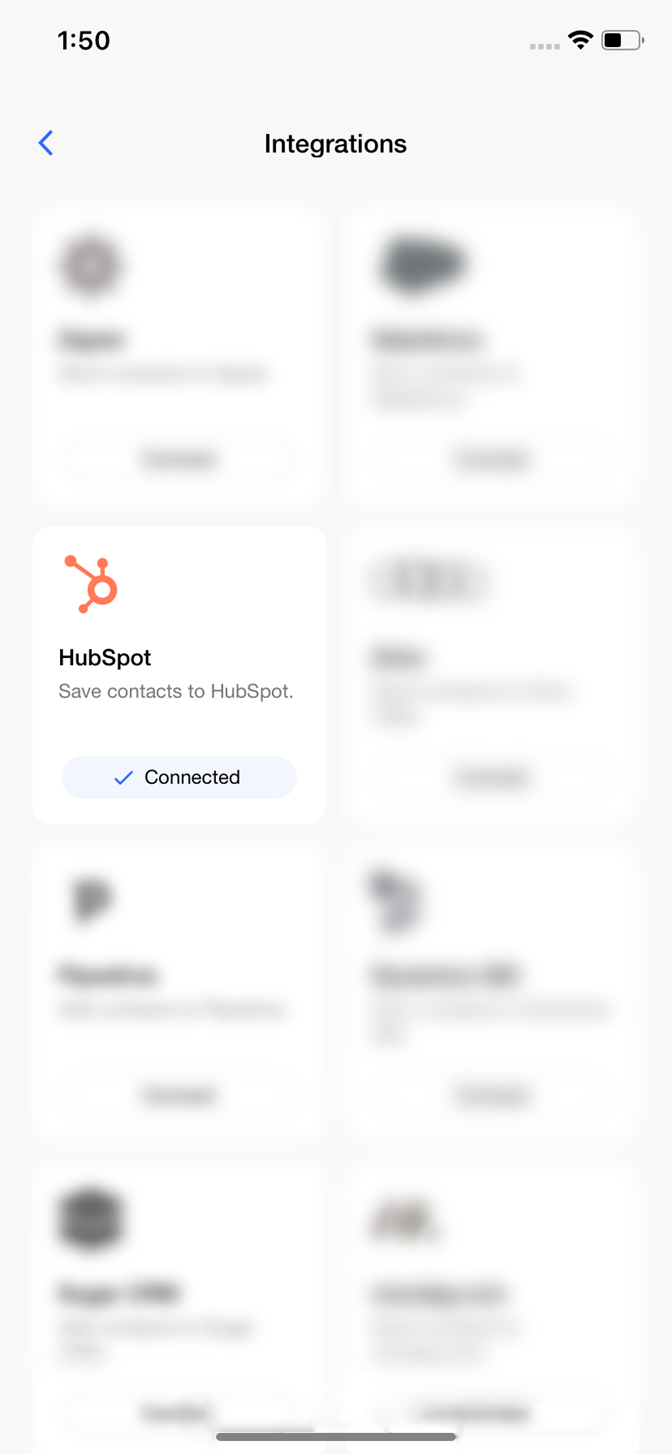
Tap on the HubSpot tile and visit the informational integration page in order to see the logged in user. The integration is not set and ready to be used.

Using the Integration
Go to the Covve Scan homepage and scan a business card by taping on the Scan button on the bottom right of the screen. Upon successful scan, tap on the 3 dot menu on the bottom left of the contact.
Tap on “Send to HubSpot”. Upon successful sent, the app will show a green notification at the top.
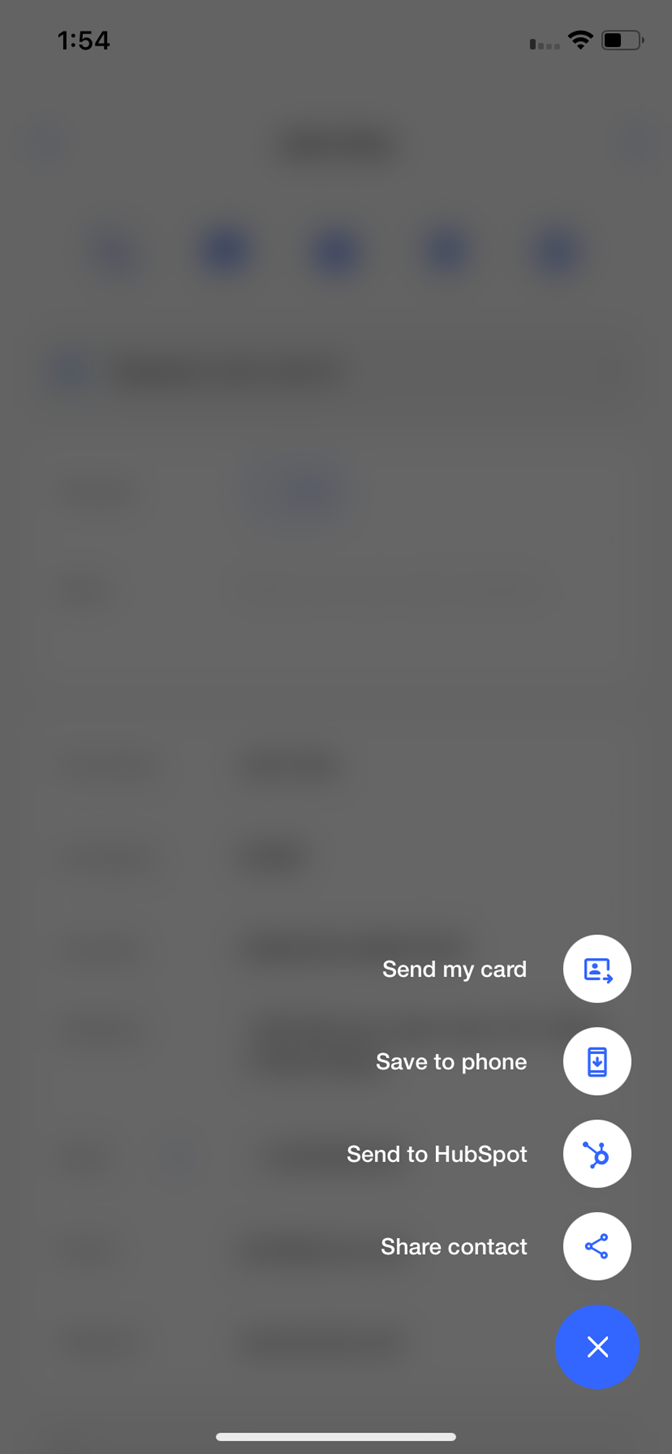
Go to your HubSpot environment and find the exported contact in the Contacts section.