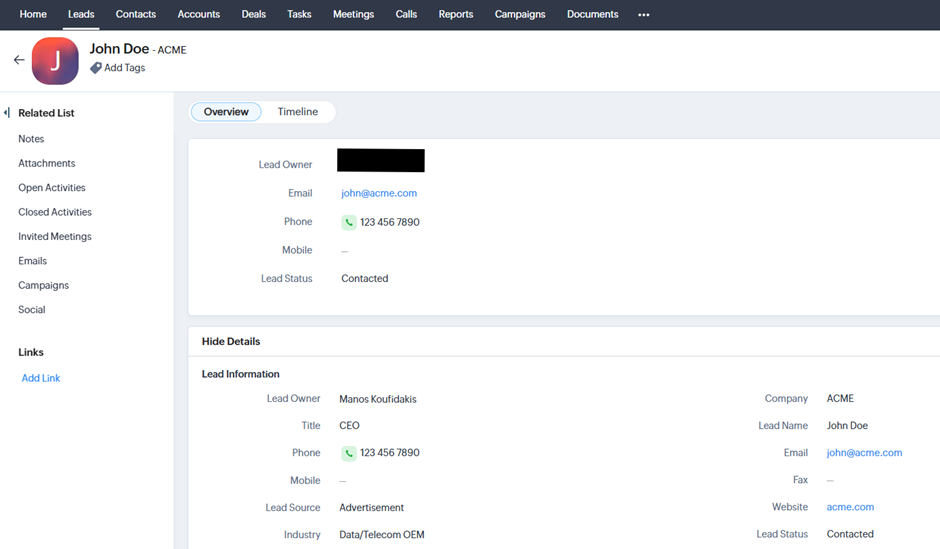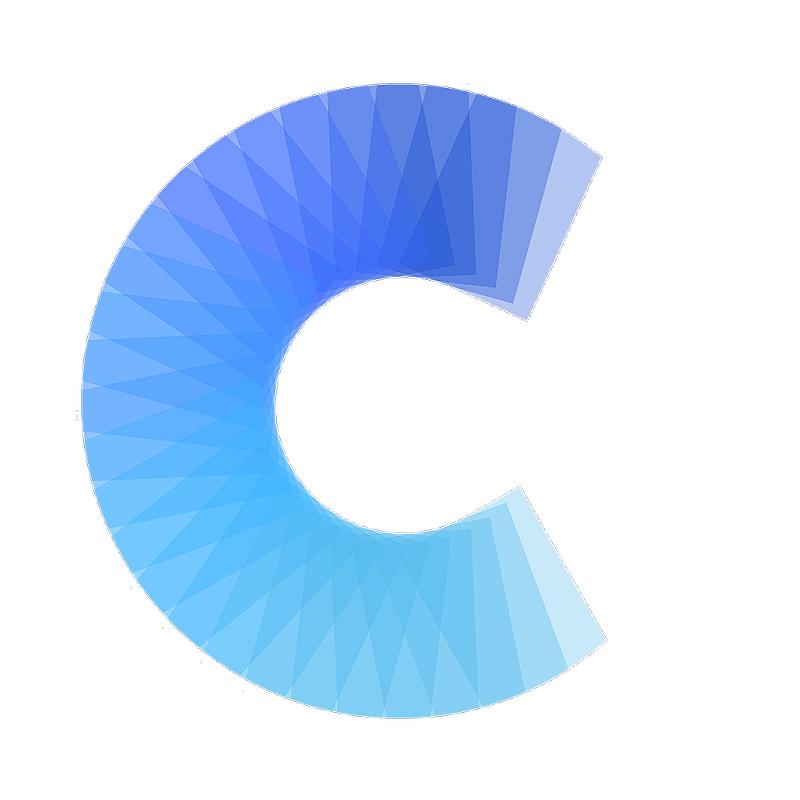FAQ
How to enable and use the Zoho CRM integration
Covve Scan integrates with Zoho CRM to streamline lead capture
Last updated on 30 Oct, 2025
Covve Scan integrates with Zoho CRM to streamline lead capture. Using this integration, captured leads, along with all their details, are synced to Zoho automatically or manually based on user preferences. The app maps all data to the appropriate Zoho Contact or Lead fields, ensuring seamless CRM integration.
Download Covve Scan
Start by downloading the mobile app of Covve Scan from Apple’s App Store or Google’s Play Store. You can use the links below.
App Store
Play Store
Start a free trial or get in touch with our sales team for a corporate demo and account. You can find more information here.
Enabling the Integration
From the Covve Scan main page tap on the burger menu on the top left.
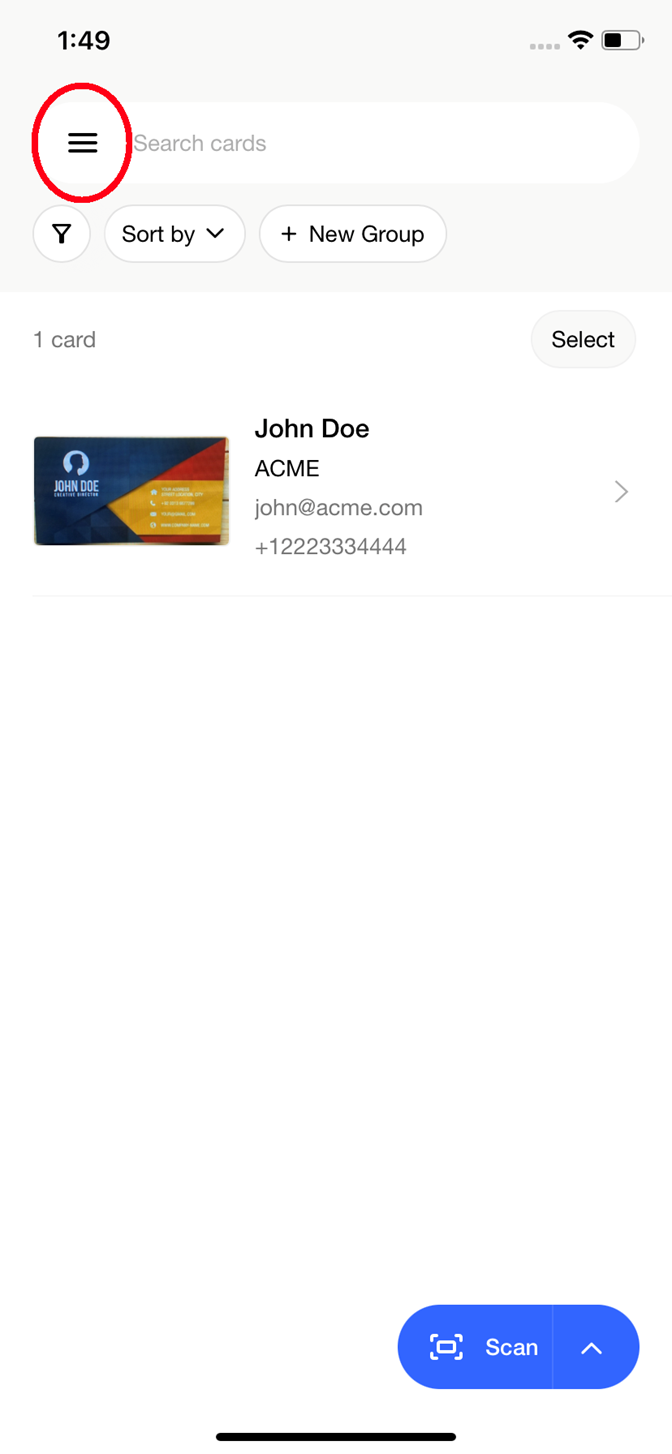
Go to Settings ->Integrations and find the Zoho one. Tap on Connect.
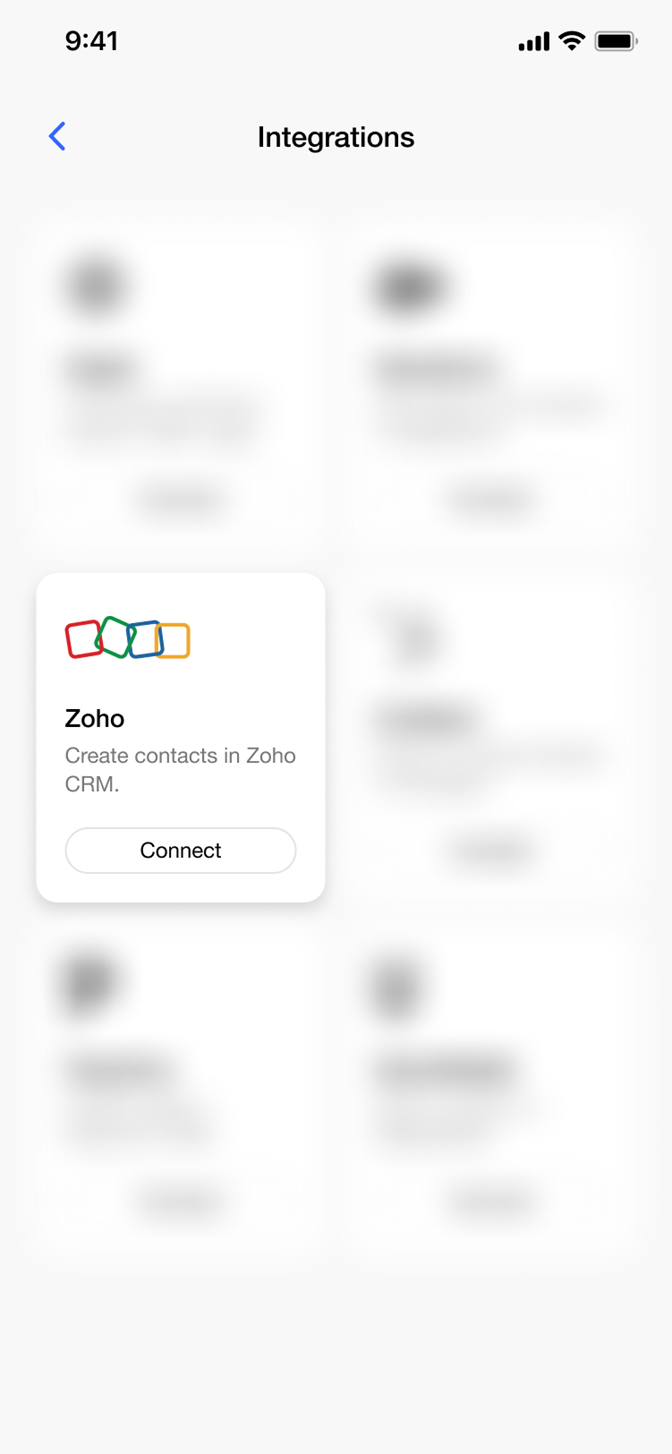
You will be redirected to a Zoho website. Login to Zoho using your Zoho credentials.
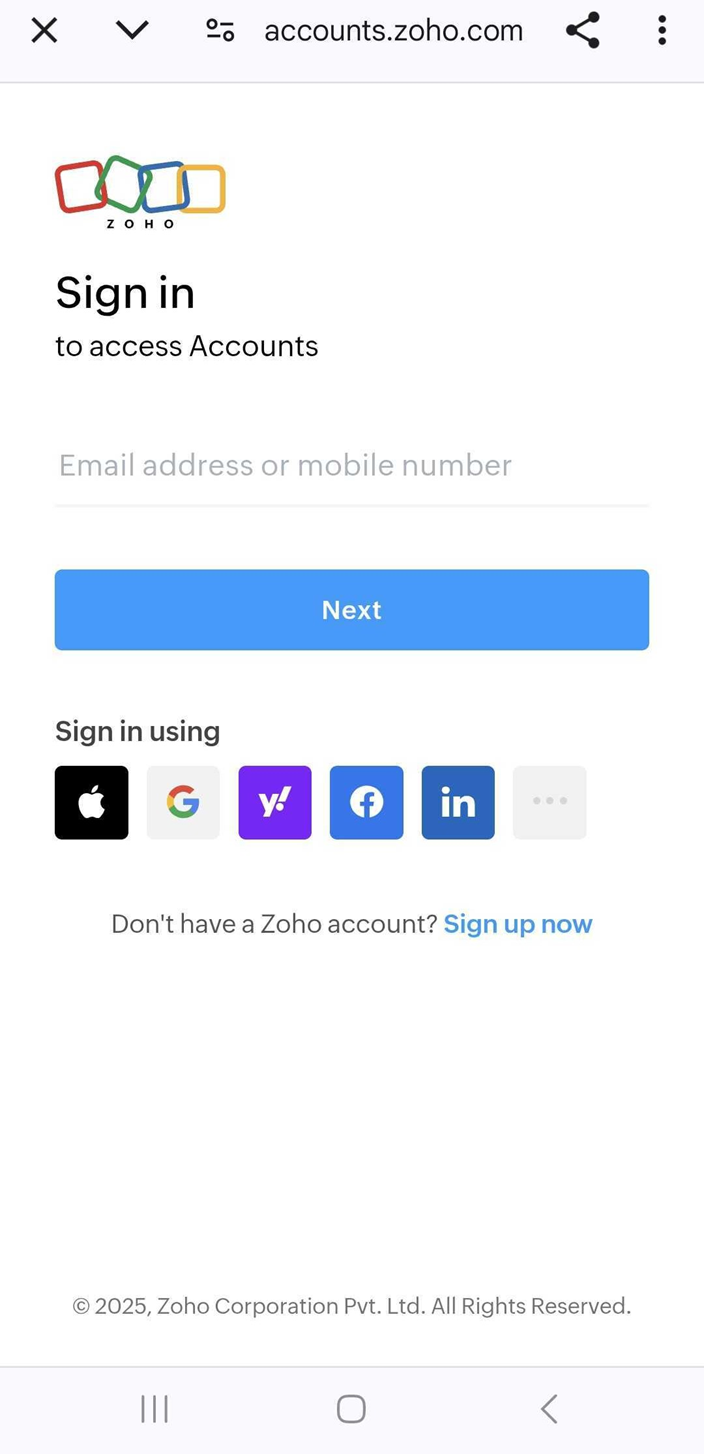
Upon successful login you’ll return in the Covve Scan app and you’ll see that your Zoho account is connected.
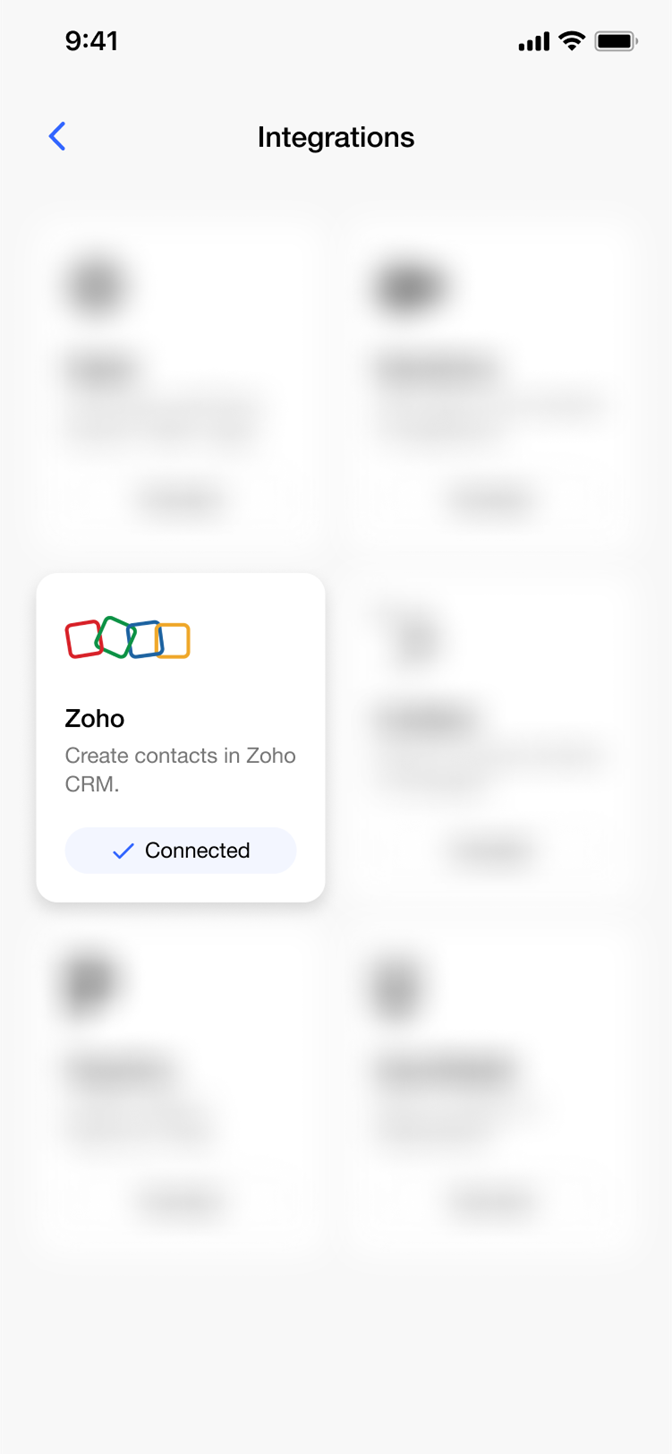
Tap on the Zoho tile and visit the informational integration page in order to see the logged in user.
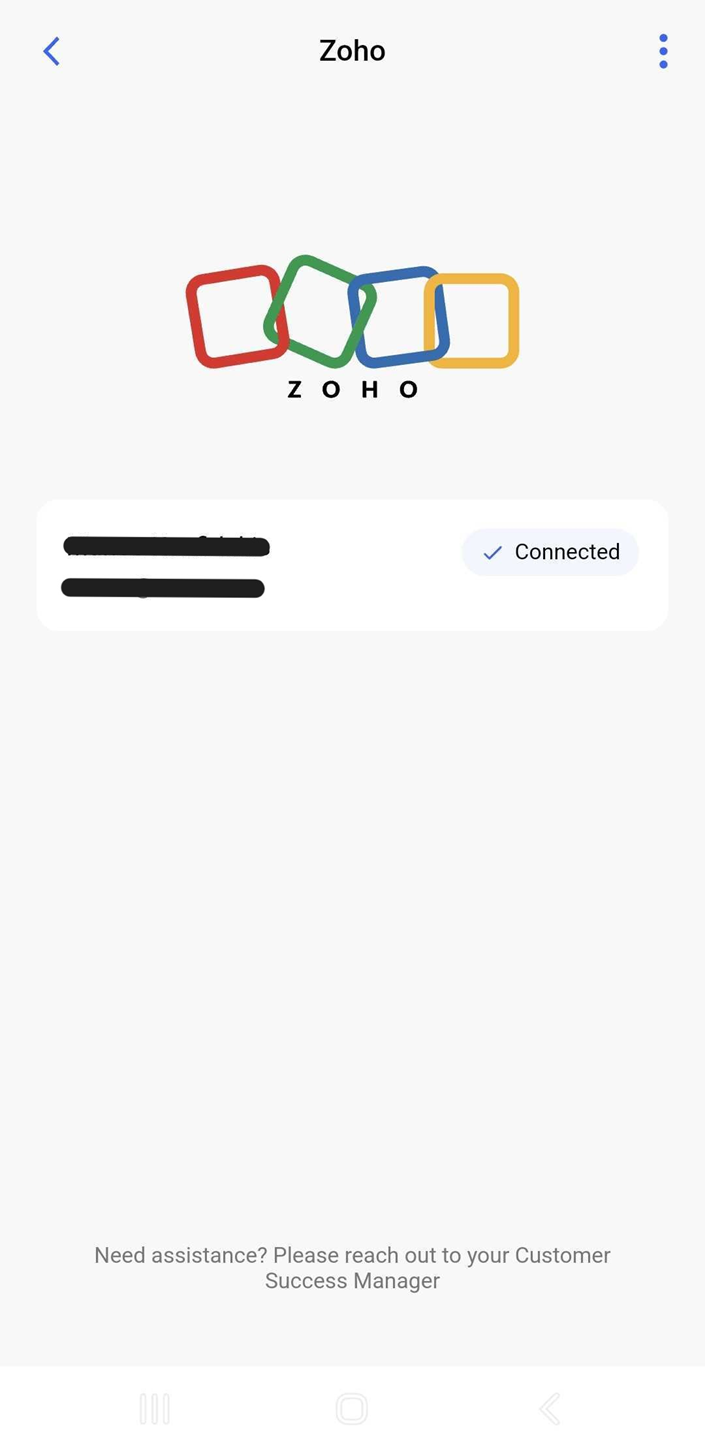
The integration is not set and ready to be used.
Using the Integration
Go to the Covve Scan homepage and scan a business card by taping on the Scan button on the bottom right of the screen. Upon successful scan, tap on the 3 dot menu on the bottom left of the contact.
Tap on “Send to Zoho”. Upon successful sent, the app will show a green notification at the top.
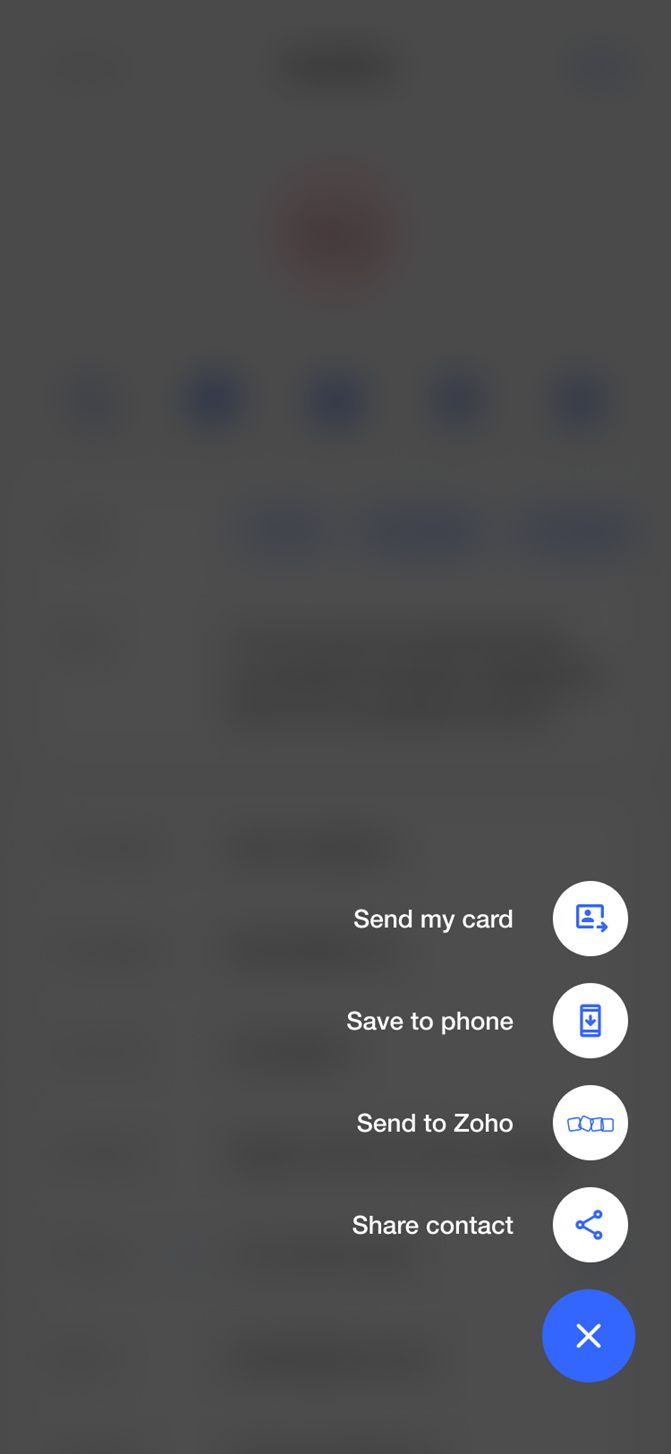
Go to your Zoho CRM environment and find the exported contact in the Contacts or Leads section.