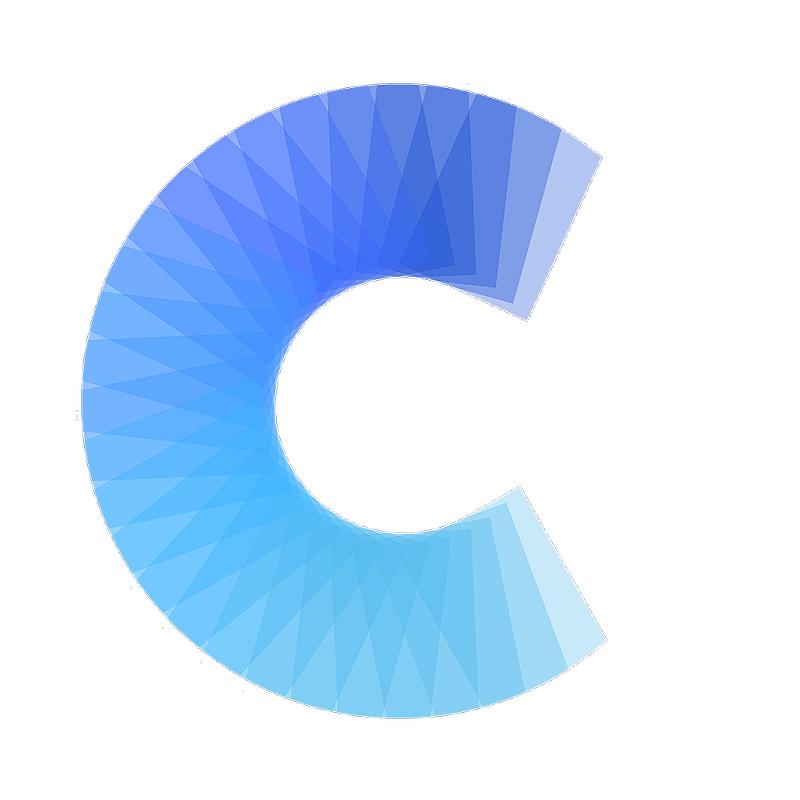FAQ
I scanned a card but it does not appear in my contacts
How to add a scanned card to your phone contacts
Last updated on 30 Oct, 2025
When you scan a card in Covve Scan, you can add the card details as a new contact on your phone. Here's how:
Open the scanned card.
Tap the "+" icon at the bottom right.
Select "Save to phone."
Tap the drop-down arrow to choose where to save the contact.
For iPhone users:
This will open the iPhone new contact dialog. Tap "Done" to create the new contact.
If you have multiple contact accounts (e.g., iCloud, Outlook, Google Contacts) and want to save the card to a specific account, set that account as the default in your iPhone settings: go to Settings -> Contacts -> Default Account.
For Android users:
A dialog will appear with all the available contact accounts on your phone. Select the account where you'd like to save the contact.