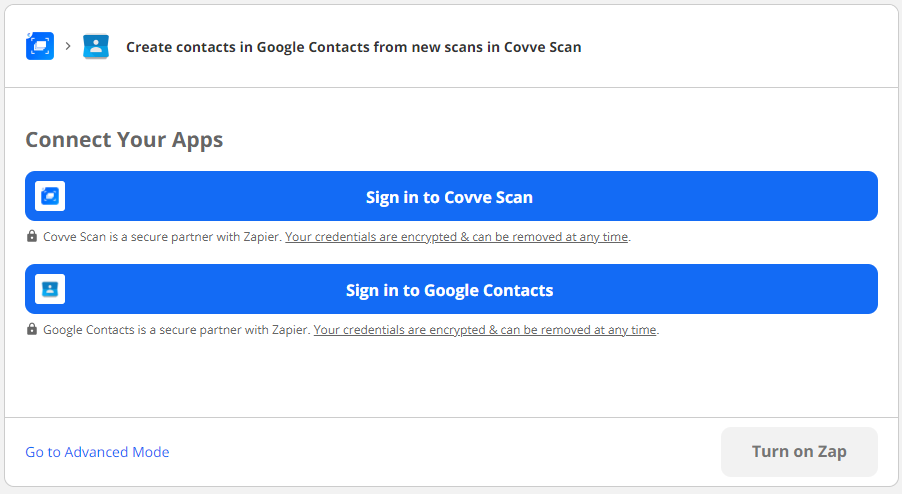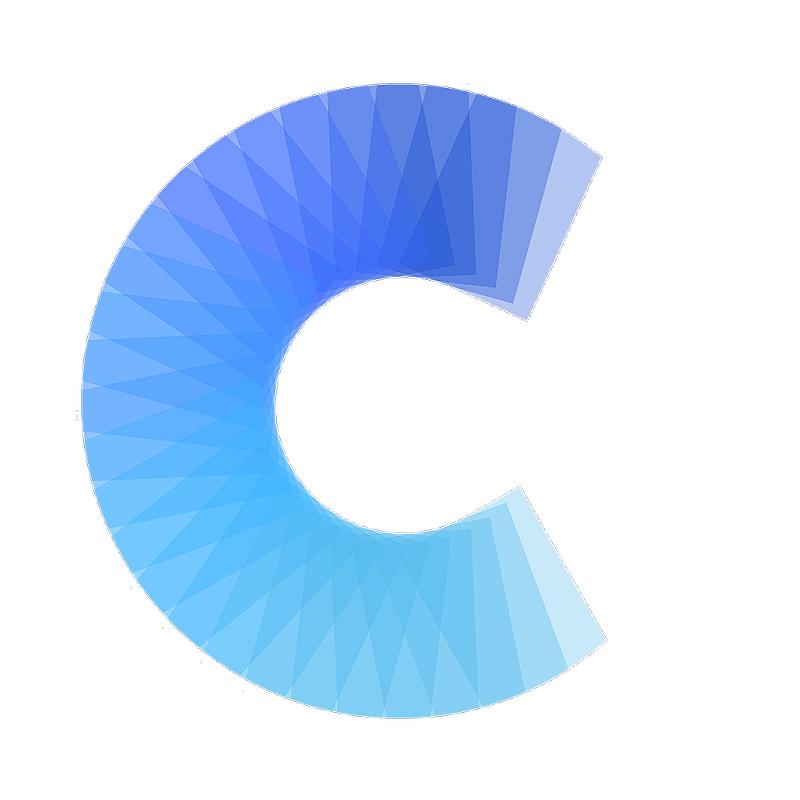FAQ
How to integrate Covve Scan with Google Contacts
Create a contact in Google Contacts when you scan a new card in Covve Scan
Last updated on 30 Oct, 2025
Integrating Covve Scan with Google Contacts is a great way to increase data entry efficiency. This Zapier automation will create a contact in Google Contacts every time that you scan a card in Covve Scan, and will pass on all the details from the business card into Google Contacts, without you having to type a single character!
Here's how to set this up in a few simple steps:
1. Access the Covve Scan - Google Contacts template and tap 'Try it'
2. Make sure you are logged in your Zapier account
3. Go to Covve Scan and get your api key for Zapier. You can find it in the Covve Scan app -> Settings
4. Sign in to both Covve Scan and Google Contacts to enable the Zap5. From now on, all your new scans will automatically be sent to Google Contacts.