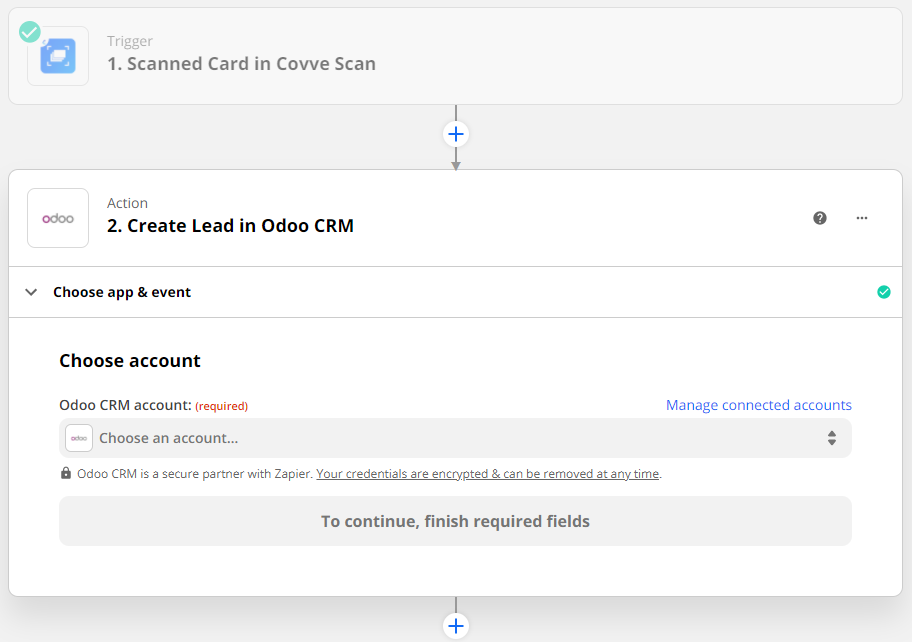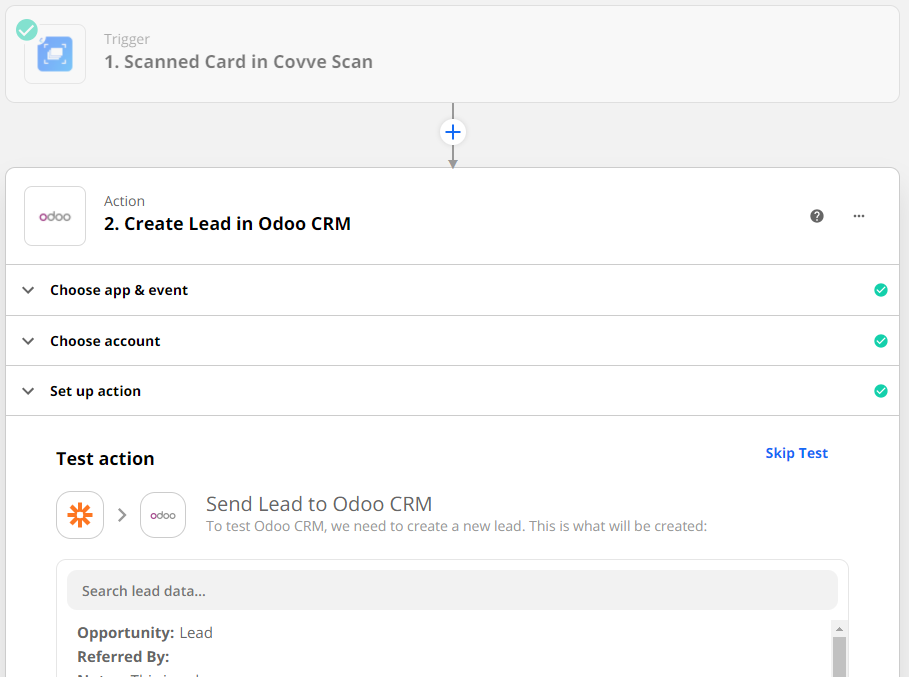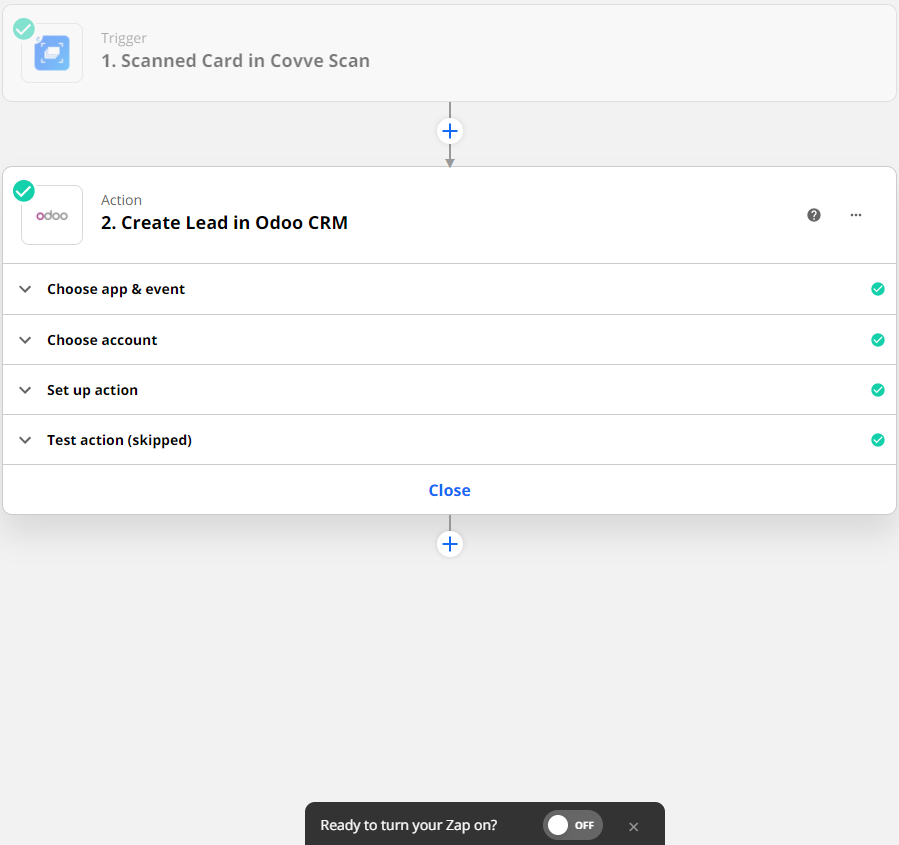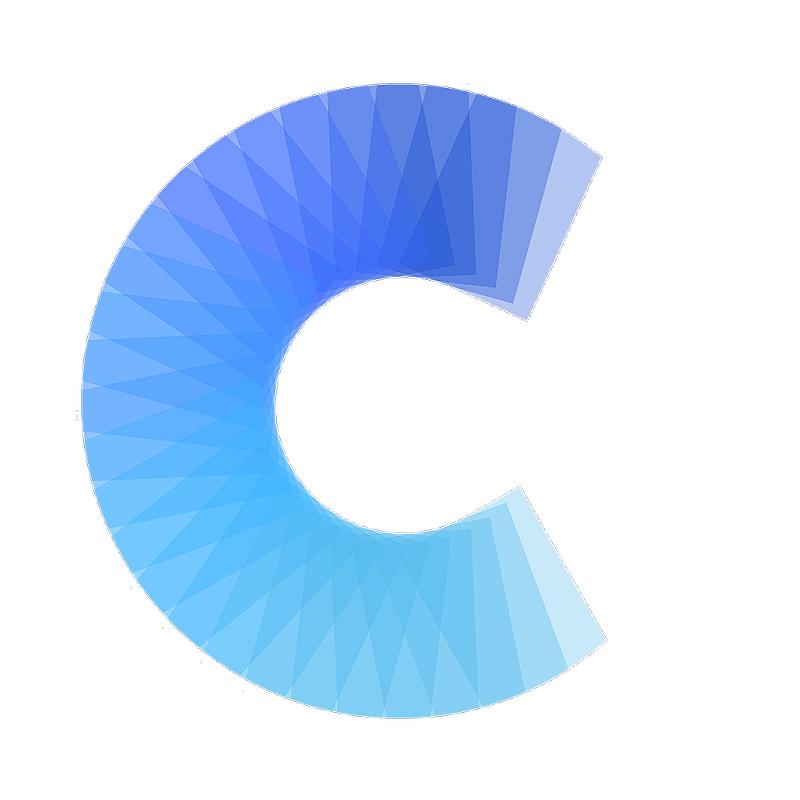FAQ
How to integrate Covve Scan with Odoo
Create a lead in Odoo when you scan a new card in Covve Scan
Last updated on 30 Oct, 2025
Integrating Covve Scan with Odoo is a great way to increase data entry efficiency. This Zapier automation will create a lead in Odoo every time that you scan a card in Covve Scan, and will pass on all the details from the business card into Odoo , without you having to type a single character!
Here's how to set this up in a few simple steps:
1. Access the Covve Scan - Odoo template and tap 'Try it'
2. Make sure you are logged in your Zapier account
3. Go to Covve Scan and get your api key for Zapier. You can find it in the Covve Scan app -> Settings
4. Enter your api key to connect your Covve Scan account in Zapier.
Note that if you have already connected Covve Scan to Zapier before, then you will not be asked for the API key at this stage.
Verify that the identifier in the “” is the same with your UserId in Covve Scan (You can find it in Settings -> User Id), and click 'Continue'.5. You can test the connection with a dummy scanned card (optional).6. Select the destination action and map the fields. This is the action that will take place in Odoo , when you scan a card in Covve Scan. e.g. Create Lead.
Please note that you the "Opportunity" field is required, so make sure it's filled.
The field mapping should be as follows:
Odoo -> Covve Scan
Notes -> Notes
Contact Name -> "First Name" "Last Name" "Middle Name"
Company Name -> Job 1 - Company
Job Postition -> Job 1 - Title
Email -> Email 1
Phone -> Phone 1
Mobile Phone -> Phone 2
Phone/Mobile -> Phone 3
Street -> Full Address 1
Website -> Website 1

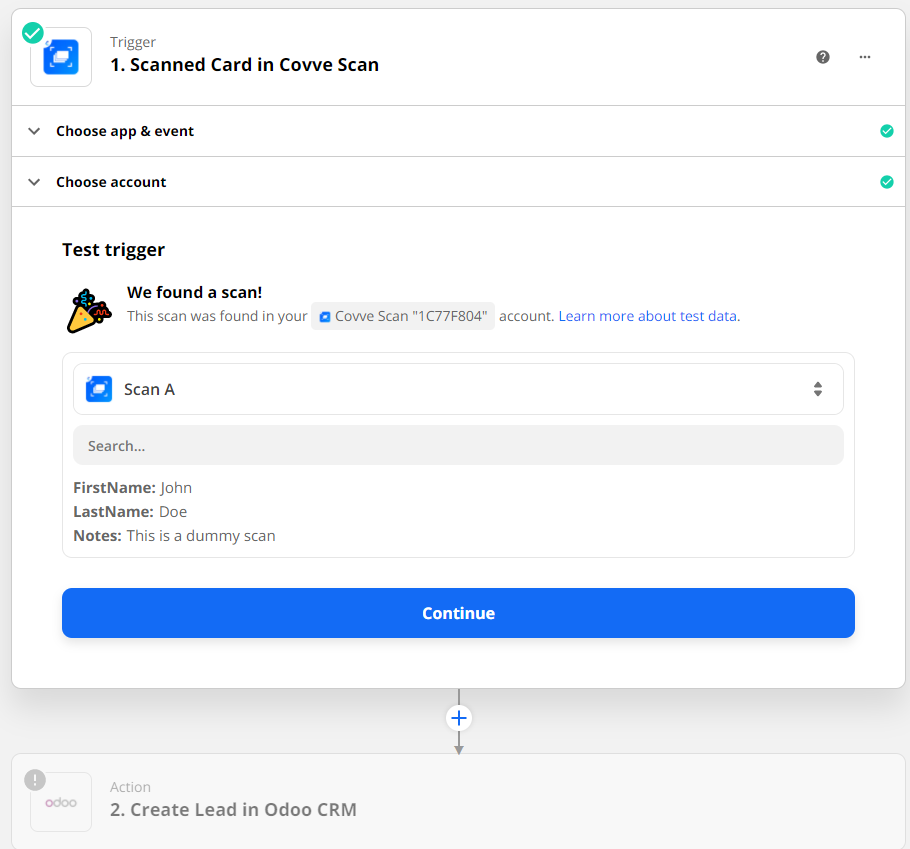

7. Enter your Odoo credentials to link your Odoo account.
8. (Optional step) - You can test the action, and the dummy card data should appear in Odoo.
9. Turn your zap on, and you are good to go!
From now on, all your new scans will automatically be sent to Odoo.