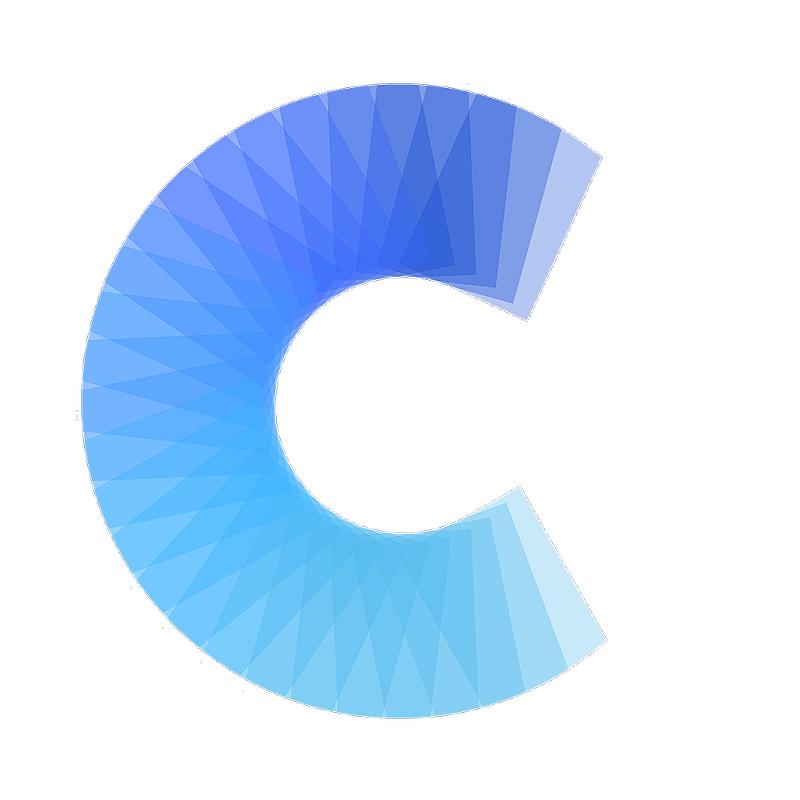FAQ
How to integrate Covve Scan with Marketo
Create a lead in Marketo when you scan a new card in Covve Scan
Last updated on 30 Oct, 2025
Integrating Covve Scan with Marketo is a great way to increase data entry efficiency. This Zapier automation will create a contact in Marketo every time that you scan a card in Covve Scan, and will pass on all the details from the business card into Marketo, without you having to type a single character!
Here's how to set this up in a few simple steps:
1. Access the Covve Scan - Marketo template and tap 'Try it'
2. Make sure you are logged in your Zapier account
3. Go to Covve Scan and get your api key for Zapier. You can find it in the Covve Scan app -> Settings
4. Enter your api key to connect your Covve Scan account in Zapier.
Note that if you have already connected Covve Scan to Zapier before, then you will not be asked for the API key at this stage.
Verify that the identifier in the “” is the same with your UserId in Covve Scan (You can find it in Settings -> User Id), and click 'Continue'.5. Select the destination action. This is the action that will take place in Marketo, when you scan a card in Covve Scan. e.g. Create Contact.
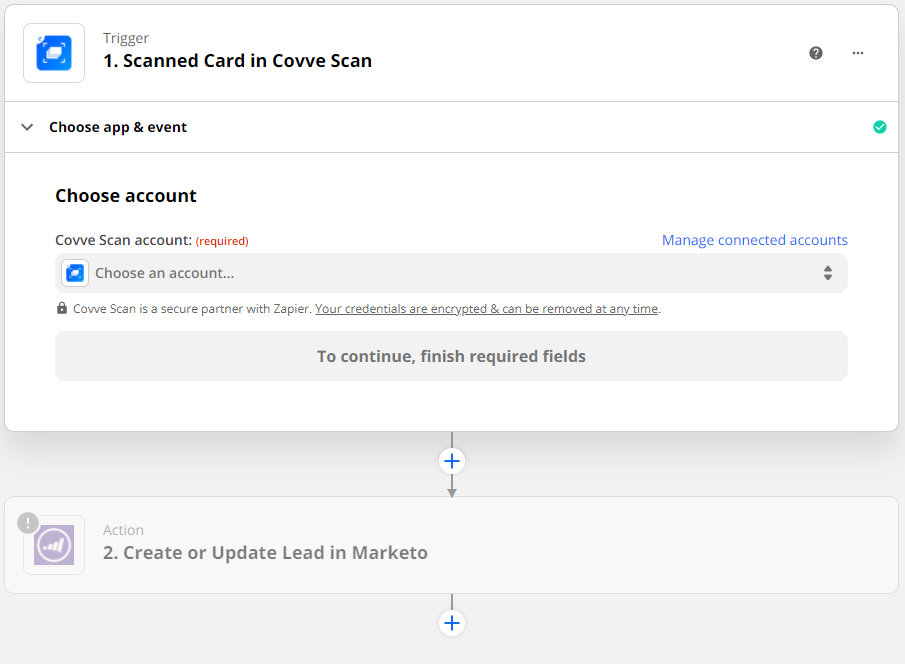
6. Enter your Marketo credentials to link your Marketo account.
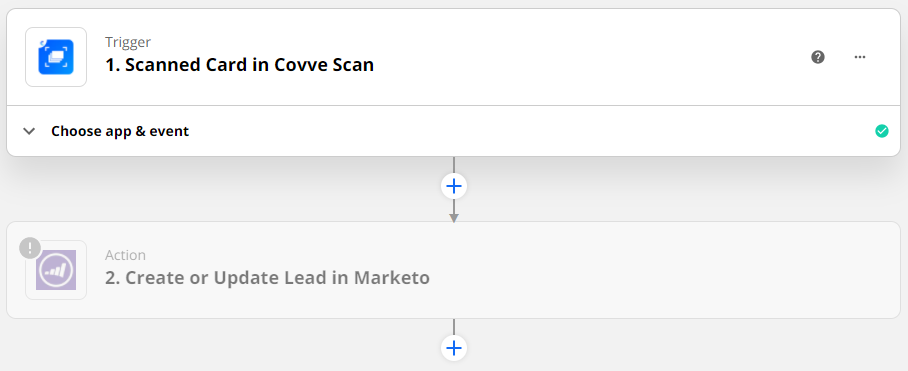
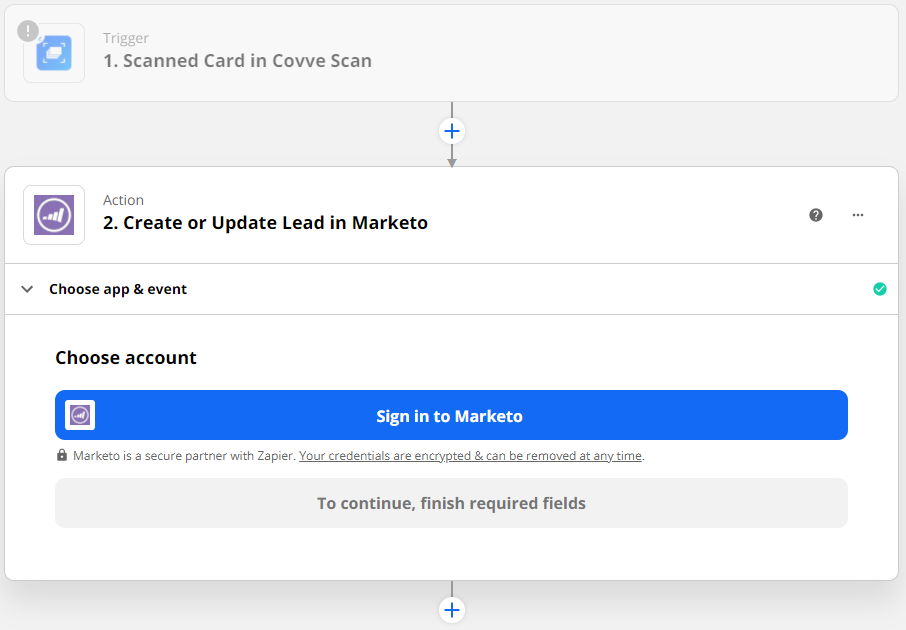
7. Turn your zap on, and you are good to go!
From now on, all your new scans will automatically be sent to Marketo.